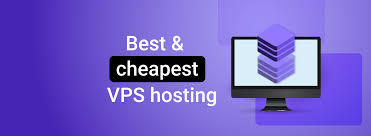Connecting your Canon PIXMA printer to a Wi-Fi network is an essential step to enable wireless printing and maximize its functionality. With a wireless connection, you can print from your computer, smartphone, or tablet without needing physical cables. This guide will walk you through the process of how to connect canon pixma printer to wifi, ensuring a seamless and efficient setup.
Benefits of Wi-Fi Connectivity for Canon PIXMA Printers
- Convenience: Print from any room within the Wi-Fi range.
- Multi-device Compatibility: Print from computers, smartphones, and tablets.
- Cable-free Operation: Eliminate clutter caused by physical cables.
- Cloud Printing: Access services like Google Cloud Print and Apple AirPrint.
Pre-requisites for Connecting Your Printer to Wi-Fi
Before starting, ensure the following:
- A stable Wi-Fi network with a known SSID (Wi-Fi name) and password.
- A device (PC, laptop, or smartphone) connected to the same network.
- The Canon PIXMA printer powered on and within the range of the Wi-Fi router.
Step-by-Step Guide to Connect Canon PIXMA Printer to Wi-Fi
1. Check Printer Compatibility
Ensure your Canon PIXMA printer supports wireless connectivity. Most models in the PIXMA series are equipped with this feature.
2. Identify the Connection Method
Canon PIXMA printers offer several methods for connecting to Wi-Fi. These include:
- Standard Wireless Setup
- WPS (Wi-Fi Protected Setup)
- Canon PRINT Inkjet/SELPHY App
- Direct Connection (Wireless Direct)
3. Using the Standard Wireless Setup
For Printers with a Touchscreen Display
- Access Settings:
- Press the Home button on the printer’s touchscreen.
- Navigate to Settings or Wi-Fi Setup.
- Select Network:
- Choose Wireless LAN Setup and press OK.
- The printer will search for available networks.
- Choose Your Wi-Fi:
- Select your network from the list of detected SSIDs.
- If your network does not appear, choose Enter Manually and type in the SSID.
- Enter the Password:
- Input the Wi-Fi password using the on-screen keyboard.
- Confirm and wait for the printer to connect.
- Confirmation:
- Once connected, the printer will display a confirmation message.
- Print a network configuration page to verify the connection.
For Printers Without a Touchscreen Display
- Install Printer Software:
- Download and install the Canon printer driver from the Canon website.
- Run the Setup:
- Open the driver setup file and follow the on-screen instructions.
- Select Wireless Setup during the installation process.
- Temporary USB Connection:
- Some models require a temporary USB connection to transfer Wi-Fi settings.
- Once setup is complete, the USB cable can be disconnected.
4. Using WPS (Wi-Fi Protected Setup)
WPS is a quick and secure method for connecting your printer to Wi-Fi without manually entering the SSID and password.
Steps to Connect via WPS:
- Ensure Router Compatibility:
- Check if your Wi-Fi router has a WPS button.
- Activate WPS Mode on Printer:
- Press and hold the Wi-Fi button on your Canon PIXMA printer until the indicator light flashes.
- Press WPS Button on Router:
- Within two minutes, press the WPS button on your router.
- Connection Confirmation:
- The printer’s Wi-Fi light will stop flashing and remain steady once connected.
5. Using the Canon PRINT Inkjet/SELPHY App
This method is ideal for smartphone users.
Steps:
- Download the App:
- Install the Canon PRINT Inkjet/SELPHY app from the App Store (iOS) or Google Play Store (Android).
- Launch the App:
- Open the app and follow the setup instructions.
- Connect to Printer:
- The app will automatically detect your Canon PIXMA printer.
- Follow the prompts to connect it to your Wi-Fi network.
6. Using Wireless Direct (Without a Router)
If you don’t have a Wi-Fi router, you can use Wireless Direct to connect your printer directly to your device.
Steps:
- Enable Wireless Direct:
- Press the Wi-Fi button until the light next to Direct begins to flash.
- Connect to Printer’s Network:
- On your device, search for available Wi-Fi networks.
- Connect to the network name that starts with “Canon_” followed by your printer’s model number.
- Access Printer Settings:
- Open the Canon PRINT Inkjet/SELPHY app or use the printer driver to manage print jobs.
Troubleshooting Connection Issues
1. Wi-Fi Network Not Detected
- Ensure the printer is within the Wi-Fi range.
- Check if the Wi-Fi router is functioning correctly.
2. Incorrect Password
- Double-check the Wi-Fi password and re-enter it carefully.
3. Printer Not Found
- Ensure the printer and device are on the same network.
- Restart the printer, router, and device.
4. WPS Connection Fails
- Verify that your router supports WPS.
- Ensure you press the WPS button within the specified time.
Verifying the Connection
- Print a Test Page:
- Use the printer’s control panel or software to print a test page.
- Access Printer Status:
- On your computer or smartphone, check the printer’s status in the network settings.
- Network Configuration Page:
- Print a network configuration page to confirm the printer’s IP address and connection details.
Tips for Maintaining a Stable Wi-Fi Connection
- Position the Printer Close to the Router:
- Minimize physical obstructions and distance between the printer and router.
- Update Firmware:
- Regularly update the printer’s firmware for optimal performance.
- Secure Your Network:
- Use strong passwords and enable encryption protocols like WPA2 for your Wi-Fi.
- Monitor Connected Devices:
- Avoid overloading the network with too many connected devices.
Conclusion
Connecting a Canon PIXMA printer to Wi-Fi is a straightforward process, whether you use the standard setup, WPS, or a mobile app. Following this guide ensures a seamless setup, enabling you to enjoy the convenience of wireless printing. By maintaining a stable network connection and keeping your printer updated, you can maximize its functionality and efficiency.